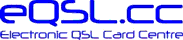 |
|
| »Forums Index »Member Discussions »Getting more eQSLs »E-QSL to Winlog32 | 

|
| Author | Topic: E-QSL to Winlog32 (4 messages, Page 1 of 1) |
|
ZL2BMH J E IRVING Posts: 17 Joined: Aug 6, 2000  
|
Hello All.
I want to upload my E-QSL contacts to my Winlog32. I download Rich Drakes ADIF Processor. I went to ADIF upload in E-QSL but am not sure what to do next. Can someone help me please. Regards, Jim ZL2BMH ZL2BMH J E IRVING |
|
VA3KAB David Bell Posts: 1056 Joined: Jan 25, 2006 
|
Jim, when I check your profile I can see that you have been uploading QSOs to our site, I assume you are doing this from your logger?
That being the case, I'm not exactly sure what you are asking? 73, Dave - VA3KAB |
|
ZL2BMH J E IRVING Posts: 17 Joined: Aug 6, 2000  
|
Thanks for answering David it's much appreciated.
Yes, I can get the contacts from FLDIGI into E-QSL. But I want to get these entries from E-QSL into my main logging program Winlog32. I read you can do it by turning the contacts into ADIF hence why I downloaded that program, so I'm now in E-QSL what action do I take to transfer the entries into Winlog32. I hope I have made things a little clearer for you. Regards, Jim. ZL2BMH J E IRVING |
|
VA3KAB David Bell Posts: 1056 Joined: Jan 25, 2006 
|
Hi Jim,
The program from Rich is just used to checking ADIF files for errors. So, you have switched to a new logger and you want to import all the QSOs that you previously uploaded to eQSL from your old logger into the new one, correct? It depends on if Winlog32 has an import ADIF function of not. If it does, go to your outbox, at the bottom of the page you will see the following link: "Download Log in ADIF format" Click on the link, after it has built the file it will ask you if you want to save it as .ADI or .TXT Click on the .ADI link, and the ADIF file will be displayed on your screen. Right click within the file display to bring up the "save as" dialogue, you can then save it to your computer, I usually save to the desktop. Default filename will be your callsign with a .adi extension Then, go to your logger, select the import ADIF function, and point it to the .adi file you just created. 73, Dave - VA3KAB Edited by VA3KAB David Bell on Jan 18, 2014 at 12:55 PM |


|